how to customize your macbook!
- ◖ Savannah Tafireyi
- Mar 29, 2021
- 3 min read
I find customizing my laptop to be a big part of my productivity, it helps me to enjoy working and stay organized. So in today's post I will be giving you all the needed tools to help you keep + make your computer aesthetically pleasing and functional!

- declutter

In order to be productive, you need to declutter your screen. Simply double finger click on an app you don't use, go to options and click remove from dock. This will not delete the app but it will store it in your launchpad, removing it from your dock
I keep this apps on my dock
Finder
Launchpad
App Store
System Preferences
Google
I usually have Safari and Messages closed. Just keep the relevant material in front of you rather than apps that can and will distract you from your work or school.
- desktop background
Desktop backgrounds are super important, they may seem minuscule but its a really important part of your computer, it covers the entire screen! I have provided a few of my favorite wallpapers that I have created. I will also give you the steps that you can take to make a free desktop wallpaper (All the images will also be under the graphics page).

how to make your Wallpaper
Go to canva.com , for this you will not need the paid version
Click on "Create a design" and search for "Desktop Wallpaper"
Click on the "Blank Design"
Then click on "Photos" and search for your photos
I recommended typing in: Beige Aesthetic, White Aesthetic, Brown Aesthetic, Aesthetic
5. Add your photos to the canvas and make sure you completely fill the grid (it's okay if you go over the canvas)
6. Then click the download icon and save the image to computer (Save as PNG)!
Now you have a beautiful desktop wallpaper! Here's the link to my Custom Wallpapers!
- folder icons
I am in love with these folder icons and they just make your computer look more organized and unique. This may seem a little hard at first but its really easy once you get the hang of it!
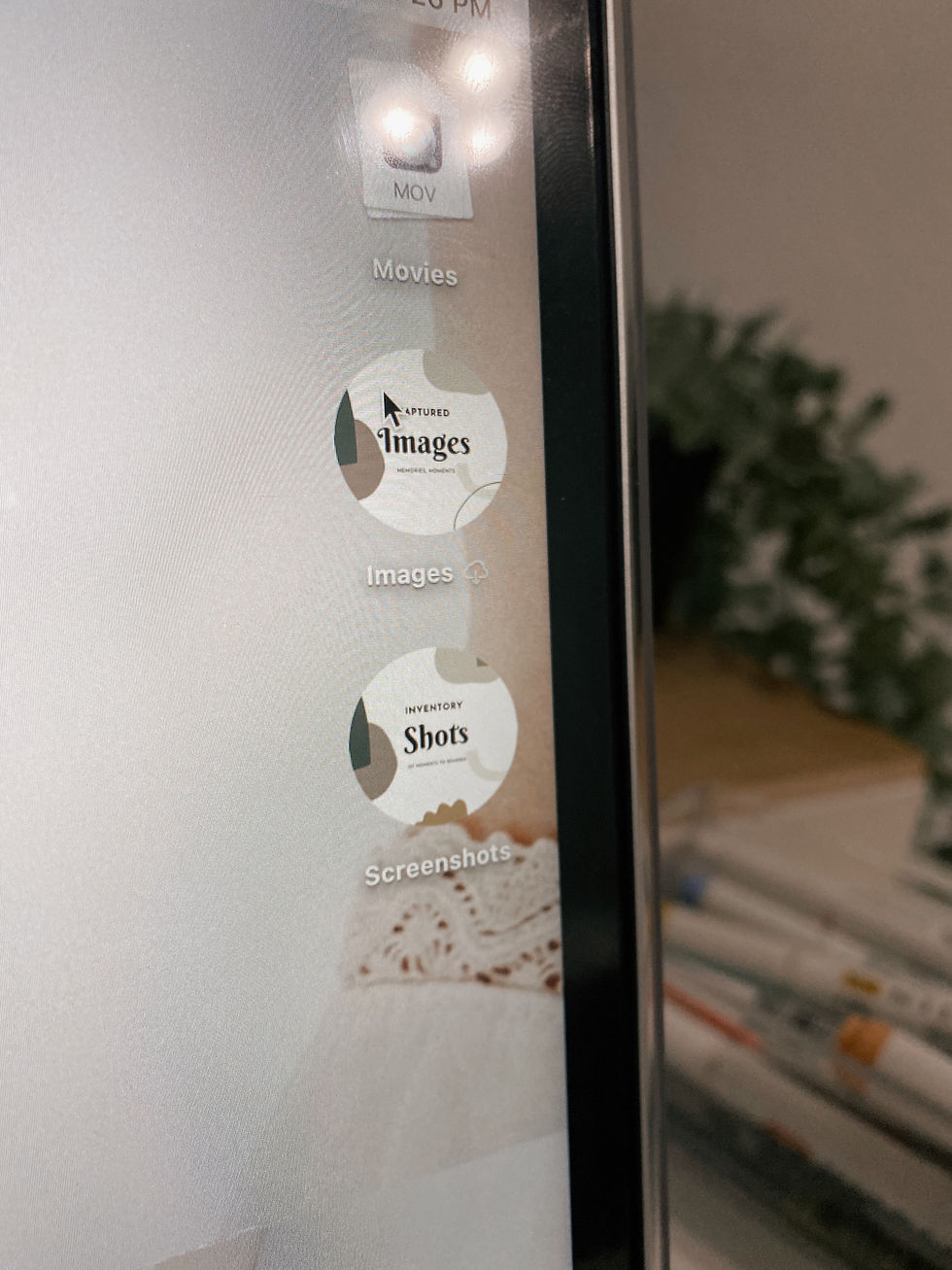
- creating the icons
Once again we are using canva.com to make these super cute icons! I am going to show you exactly how I made mine!
Step 1: Go to canva.com (this does not require to paid version)
Step 2: Click on "Create a Design," then search for circle sticker
Step 3: Click "Blank," then go to elements search, abstract and choose abstract art like circles, irregular shapes, dots, etc.
Step 4: Click on the "Text," tab and search "Sale Clock Text Group"
Step 5: Resize and place the text on the sticker, delete the little lines around the text
Step 6: Write whatever text you want!!
- creating the folder icons
Since this may be a little complicated at first. I have a short video on how you can make these icons the cover of your folders!
Step 1: Save the image as PNG, or else the next step won't work
Step 2: Drag the downloaded file on to your screen, and close your browser
Step 3: Double Click on the image to open preview
Step 4: Hit Command + A to select the entire design and click markup
Step 5: Then Click the drop down next to the Dashed Square, and select "Elliptical selection"
Step 6: Draw a Circle and adjust it to your liking
Step 7: Then click the "Crop" button
Step 8: Hit Command + A and then Command + C
- Close the Preview Window
Step 9: Then Double Finger Single Click and Click "New Folder"
Step 10: Then Double Finger Single Click and "Get Info"
Step 11: Click the SMALL folder at the top left corner, until it glows
Step 12: Then Hit Command + V
There you go, now you have a pretty folder icon!

Yorumlar